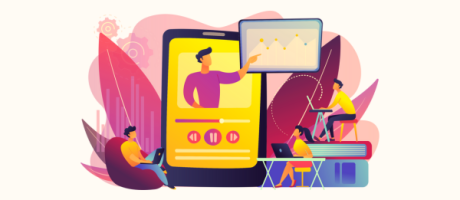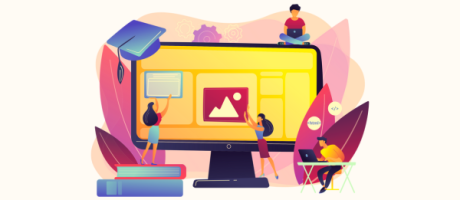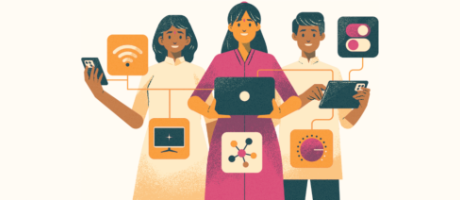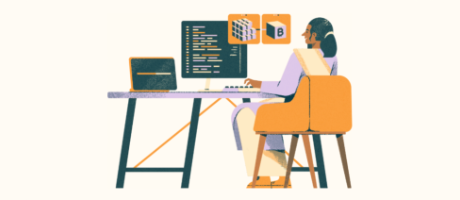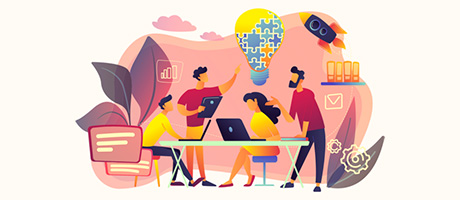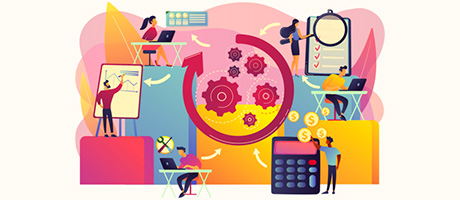How to Create Skeleton Loaders in Bubble.io
3rd of April, 2025
In this tutorial, you’ll embark on a journey to learn how to create skeleton loaders in Bubble.io. Mastering skeleton loaders is crucial in enhancing your app’s perceived performance and ultimately providing a more delightful and professional user experience.
Throughout this guide you’ll learn how to:
Step-by-step guide on How to Create Skeleton Loader with Bubble
Conclusion: Elevating User Experience with Thoughtful Loading Indicators
Step-by-step guide on How to Create Skeleton Loader with Bubble
Ready to harness the power of skeleton loaders and elevate the user experience of your Bubble.io application? Let’s delve into a comprehensive, step-by-step guide to building your own:
1. Design Your Skeleton Loader with React Skeleton: Visualizing the Wait
The initial yet crucial step involves crafting the visual blueprint of your skeleton loader. Think of it as creating a wireframe of the loading state. A fantastic online tool to facilitate this process is React Skeleton.
- Leverage the Visual Builder: Your task here is to visually replicate the fundamental layout and structure of the repeating group or any other element for which you intend to create a loader. Consider the number of items, the arrangement of text blocks, image placeholders, and any other distinctive visual components.
- Customize Your Design: Take the time to adjust these elements’ size, spacing, and overall arrangement to closely mirror your actual Bubble.io layout. This visual consistency is key to creating a believable and effective loading experience.
- Fine-Tune animation: React Skeleton offers controls to customize the loading animation itself. You can experiment with the animation speed to find a pace that feels smooth and informative without being overly distracting. The color palette is also adjustable, allowing you to select a shade that aligns with your app’s branding. While you have the freedom to choose, a light shade of gray is often favored in the industry for its neutral and professional appearance.
- Duplicate for Lists: If your target is a repeating group that displays a list of items, a crucial step is to duplicate the set of visual elements you’ve created to represent multiple loading items. This provides a clear visual indication to the user that a list of content is on its way, rather than just a single item.

2. Integrate the Skeleton Loader into Bubble.io: Bringing Your Design to Life
With your skeleton loader visually designed in React Skeleton, the next phase involves seamlessly integrating it into your Bubble.io application.
- Retrieve the SVG Code: Once satisfied with your React Skeleton visual design, the tool will generate the corresponding code. Ensure that you select the SVG (Scalable Vector Graphics) format. SVG is a vector-based image format that scales beautifully across different screen sizes without losing quality, making it ideal for web applications. Copy this generated SVG code to your clipboard.
- Introduce an HTML Element: Navigate to your Bubble.io editor and, from the “Visual elements” palette, drag and drop an HTML element onto the page where you want your skeleton loader to be displayed. The precise location doesn’t have to be exact at this stage.
- Embed the SVG Code: With the HTML element selected, open its properties panel and paste the SVG code you copied directly into the “HTML code” field. Bubble will immediately recognize and render the SVG, and your skeleton loader’s basic visual structure should appear in the editor.
- Configure Dimensions and Responsiveness: To ensure your skeleton loader occupies the correct space and adapts to various screen sizes, navigate to the HTML element’s “Layout” tab. Set the minimum width to 0 and leave the maximum width as “infinite” to allow it to span the full width of its container. For the height, determine the appropriate minimum height based on the vertical space your loading content will typically occupy (remember the canvas height you set in React Skeleton). Consider making the element fully responsive if its container is responsive.
- Position the HTML Element: Position the HTML element on your page so that it visually aligns with where your repeating group or other loading element will eventually appear. Take into account any margins, padding, or other spacing considerations in your layout to ensure a smooth visual transition. You might want to temporarily adjust borders or background colors in the editor to help with precise alignment.
3. Control the Skeleton Loader’s Visibility: Orchestrating the Loading Cue
The key to an effective skeleton loader is ensuring it’s visible only during the content loading phase and disappears gracefully once the actual data is displayed. Bubble.io’s powerful conditional logic achieves this dynamic behavior.
- Set Initial Visibility: In the HTML element’s “Layout” tab, uncheck the box labeled “This element is visible on page load.” This ensures that the skeleton loader is hidden by default when the page initially loads. Additionally, check the option “Collapse this element’s height when hidden.” This prevents the hidden loader from taking up any unnecessary empty space on your page, maintaining a clean layout.
- Define the Conditional Trigger: Navigate to your HTML element’s “Conditional” tab. Here, you’ll create a new condition that dictates when the loader should become visible. Click “Define another condition.”
- Check the Repeating Group’s Loading State: In the condition’s definition, you’ll target your repeating group (or the specific element whose loading state you want to monitor). Type “RepeatingGroup [Your Repeating Group’s Name]” (e.g., “RepeatingGroup User List”) and select the option “[Your Repeating Group’s Name] is loading.” This built-in Bubble.io state becomes “true” whenever the repeating group is actively fetching or processing data.
- Set Visibility to True When Loading: Add an action to modify the HTML element’s properties within this condition. Select “This element is visible” and set its value to “true.” This tells Bubble to make the skeleton loader visible whenever the specified repeating group is in a loading state.

4. Test and Refine: Ensuring a Seamless User Experience
With your skeleton loader implemented and its visibility controlled, rigorous testing is crucial to ensure a smooth and effective user experience.
- Conduct End-to-End Testing: Preview your page and observe the behavior of the skeleton loader as the repeating group loads its data. Verify that the loader appears promptly when the loading process begins and disappears cleanly once the content is fully displayed. Test this across different network conditions (e.g., fast and slow internet connections) to see how the loader performs under varying load times.
- Verify Visual Alignment: Pay close attention to how well the skeleton loader visually aligns with the actual content that eventually loads. Any significant discrepancies in layout or spacing can be jarring to the user. Fine-tune the positioning and dimensions of your HTML element as needed to ensure a seamless transition.
- Test Responsiveness: Thoroughly test the skeleton loader’s behavior across different screen sizes and orientations. Ensure that it scales correctly and maintains its visual integrity on various devices.
- Consider Edge Cases: Think about scenarios where the data might take an exceptionally long time to load or where an error might occur during loading. While the skeleton loader improves perceived performance during normal loading, you might need to implement additional mechanisms (e.g., timeout messages or error indicators) for these less common situations.

Why Skeleton Loaders Matter?
Skeleton loaders are more than just visual placeholders; they serve as a vital communication bridge between your application and your users during loading times. Without this crucial feedback mechanism, users might misinterpret a brief delay as a sign that the app is broken, unresponsive, or slow. However, a skeleton loader subtly reassures users that the application works behind the scenes, fetching and preparing the requested content. This visual cue manages expectations and significantly improves the overall perception of your app’s responsiveness.

Beyond Repeating Groups
While this tutorial has primarily focused on implementing skeleton loaders for repeating groups, it’s important to recognize that their utility extends far beyond just lists of data. The underlying principle of providing visual feedback during loading can be applied to virtually any element in your Bubble.io app that might experience a noticeable loading delay.
- Drawing Inspiration from React Skeleton’s Library: Exploring this library can spark creative ideas for enhancing the perceived performance of various parts of your application.
- Applying Loaders to Charts and Data Visualizations: If your Bubble.io app incorporates charts or other data visualizations that rely on processing or fetching data, consider implementing a skeleton loader that mimics the structure of the chart while it’s loading.
- Providing Feedback for External API Calls: Implementing a skeleton loader that represents the expected structure of the API response can significantly improve the user’s perception of your app’s responsiveness during these interactions.
- Enhancing Image Loading: Even individual images can sometimes take a moment to load, especially if they are high-resolution. You can create a simple square or rectangular skeleton loader that occupies the image’s space until it fully loads, preventing layout shifts and providing visual stability.

Conclusion: Elevating User Experience with Thoughtful Loading Indicators
Mastering the art of creating and implementing skeleton loaders in Bubble.io is a significant step towards crafting truly polished and user-centric web applications. By providing visual feedback during loading times, you can effectively bridge the gap between user action and content display, leading to a more fluid, responsive, and ultimately satisfying user experience.